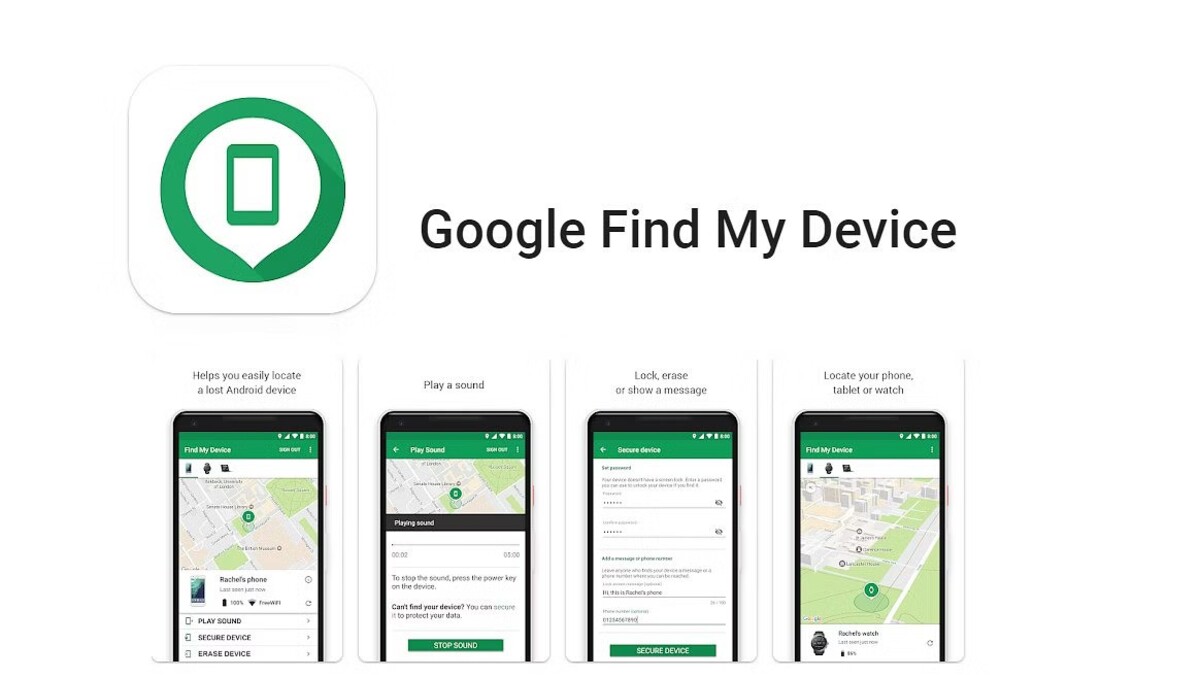It can be rather stressful to lose your smartphone. Losing a phone can be problematic or even put critical information at danger of getting into the wrong hands, whether it has fallen down the couch cushions, vanished during a night out, or even been stolen. For Android devices, Google provides the Find My Device tool to assist users in finding their phone. Users can use this function to lock their smartphone, track its location, or delete their Android device in the event that they misplace it.
You must, however, configure this function on each of your devices in order to use it in such a circumstance. Therefore, you can utilise the feature to find the smartphone if you misplace it. This is a detailed tutorial on configuring Google’s Find My Device function and using it in an emergency.
Setting Up Find My Device feature
– Ensure you have an Android device running Android 4.1 or higher. This is the minimum requirement for using Find My Device.
– Find My Device needs location services to track your device’s location accurately. Go to Settings > Location and turn on location services.
– Your device should be linked to your Google account. This is essential for using Find My Device.
– Now to enable Find My Device:
Go to Settings > Google > Find My Device.
Make sure Find My Device is turned on.
Grant necessary permission when prompted.
– Notably, to provide accurate location data, Find My Device should be allowed to run in the background. Additionally, for the feature to work, your device needs an active internet connection, either through Wi-Fi or mobile data.
Once the feature is setup, here’s how you can use Find My Device to locate, lock, or erase your lost device:
How to use the Find My Device feature
– In case you lose your phone, on another device, open the Find My Device website. Alternatively, you can download the Find My Device app on another Android device.
– Next Sign in to Your Google Account: Use the same Google account linked to your lost device. This allows the system to access your device’s information.
– Once signed in, Find My Device will attempt to locate your lost device on a map. The accuracy of the location will depend on various factors, including the device’s connectivity and location settings.
Now choose from the following action:
Play Sound: This option makes your device ring at full volume for 5 minutes, even if it’s set to silent or vibrate mode. This can be especially helpful if your device is nearby.
Secure Device: If you’re worried about someone accessing your data, you can lock your device remotely. This action also signs you out of your Google account on the lost device. You can display a custom message with contact information on the screen.
Erase Device: As a last resort, you can choose to erase your device, permanently deleting all data, apps, and files. This action cannot be undone, so use it cautiously.
Check Battery and Network: Find My Device provides real-time information about your device’s battery level and network connection. This can help you understand the state of your device.